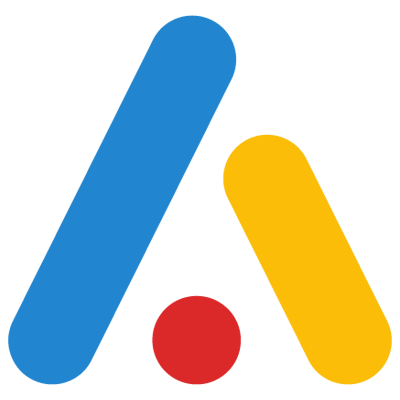Anywhere Dashboard
Supreet
Last Update 4 jaar geleden
Dashboards allows you to see the summary of data that is important to you, without having to navigate to individual boards.
You can create customized Dashboards and track the KPIs that matters to you the most.
Let's see how to create Dashboard in Anywere
- The very first step is to create widgets on the board.
- To do this, navigate to the board you want to create a data widget on, click on the chart view option located on the top left of the board.
- Click on the plus icon to open the widget popup. Here, you can see the custom view list created on filtered data (to create a custom view, please check another article on creating a custom view on filtered data).
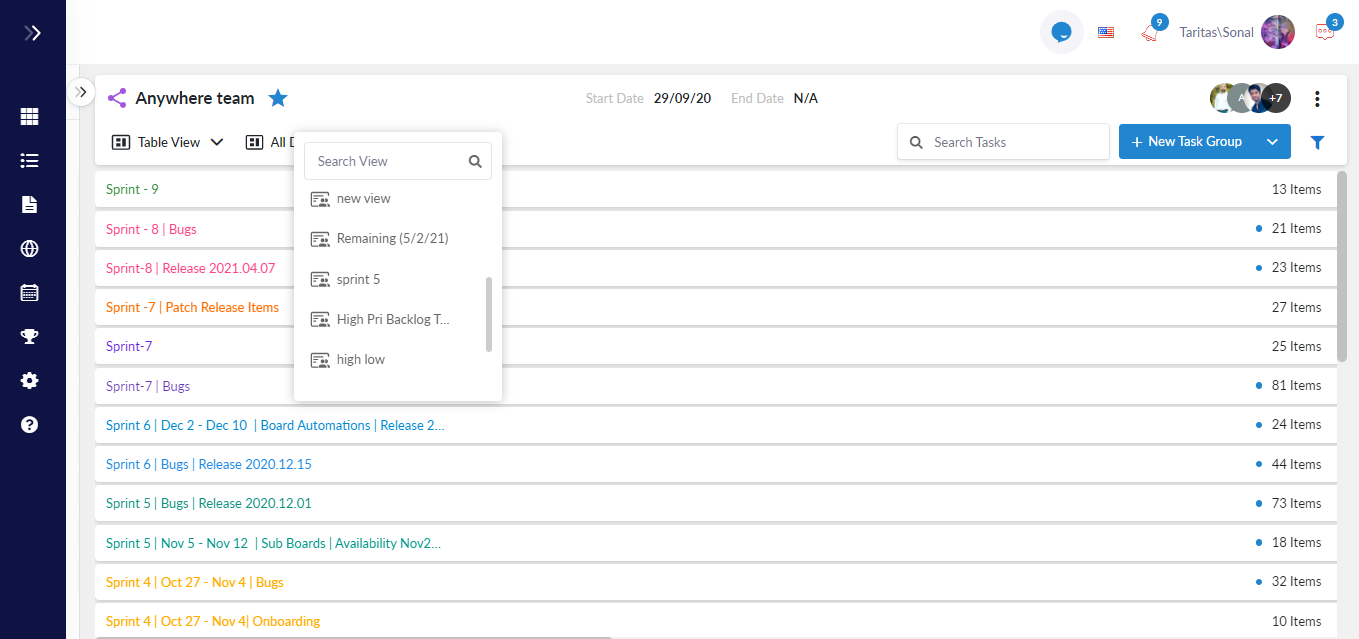
- You can create the widget on all data set too.
- After selecting the "All Data" option or custom view name, you can see the list of chart types such as pie chart, grid chart, number cards, horizontal bar chart, verticle bar chart, and many more.
- Select any of the charts and fill in the entries required, such as group name, column name as shown in the below screenshot:

- Enter the widget name and save it.
- You can create multiple charts on the same data set.
- Once the widgets are created, navigate to the Dashboard option from the main menu.

- On the dashboard page, you will see a toggle button in edit mode.
- Turn on the edit mode button.
- After turning on the button, you will see multiple options such as add widget, add a page, delete page, save and rename.
- Click on add page option to add a new page on the dashboard.
- Enter the name of the page and click on the Save button.
- After clicking on the save button, the new page will get added to the Dashboard.
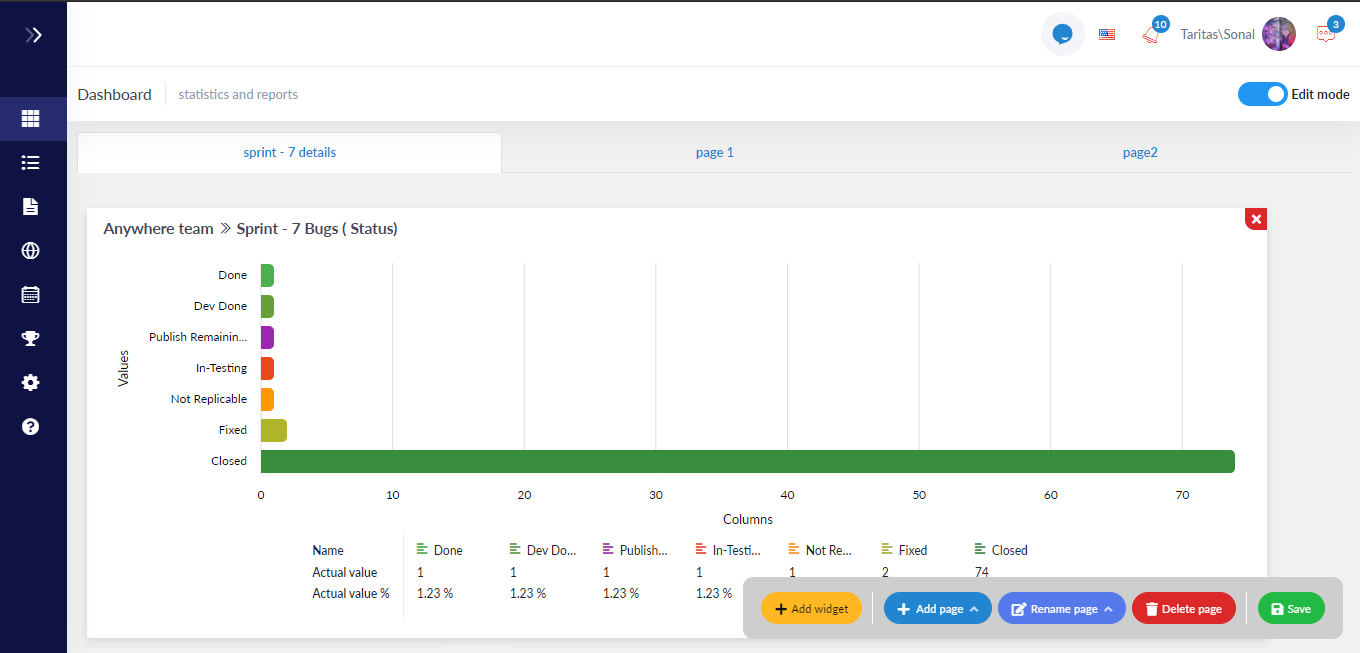
- Now click on the add widget option.
- You will see the list of all the widgets created on the board.
- Select the widget from the list and click on the Save button.
- The widget is added to the page, you can resize them.
- Multiple widgets can be added to a single page.

If you want to update the widget, Simply go back to the related board.
- Select the chart view option, Then open the list of all the created widgets on the board.
- Click on the pencil icon next to the widget name.
- The widget popup gets open and you can change any value or update the chart type.
- Click on the Update button then.
- Updated widgets will be reflected in the dashboard.