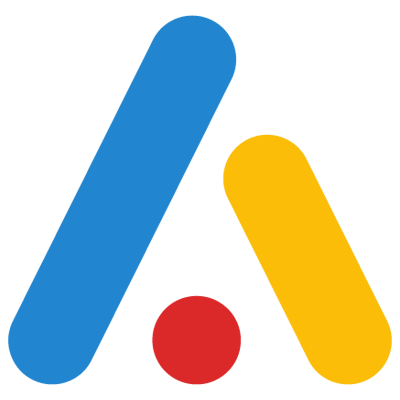Creating sub boards
Use sub-boards to divide your project tasks into smaller boards to manage them efficiently.
Supreet
Last Update 4 jaar geleden
You can create sub-boards under any existing board. Sub boards are full-fledged boards on their own, i.e., they can have a different column structure and need not follow the same design as the parent board.
Following are the steps to add a new sub-board
Select the parent board under which you want to create a sub-board.
- Click on the More option available on the parent board. (3 dots that appear on hovering a board name)
- Click on the plus button from the option to create a sub-board.
- There are two ways to create sub-boards, just like parent boards.
- You can create a sub-board from the blank board option. Enter all the required details such as sub-board name, client name, start/end date, and description.
- Or use one of the predefined templates. These templates are available under various categories such as Project Management, Remote Work, HR, Sales, Marketing, and others.
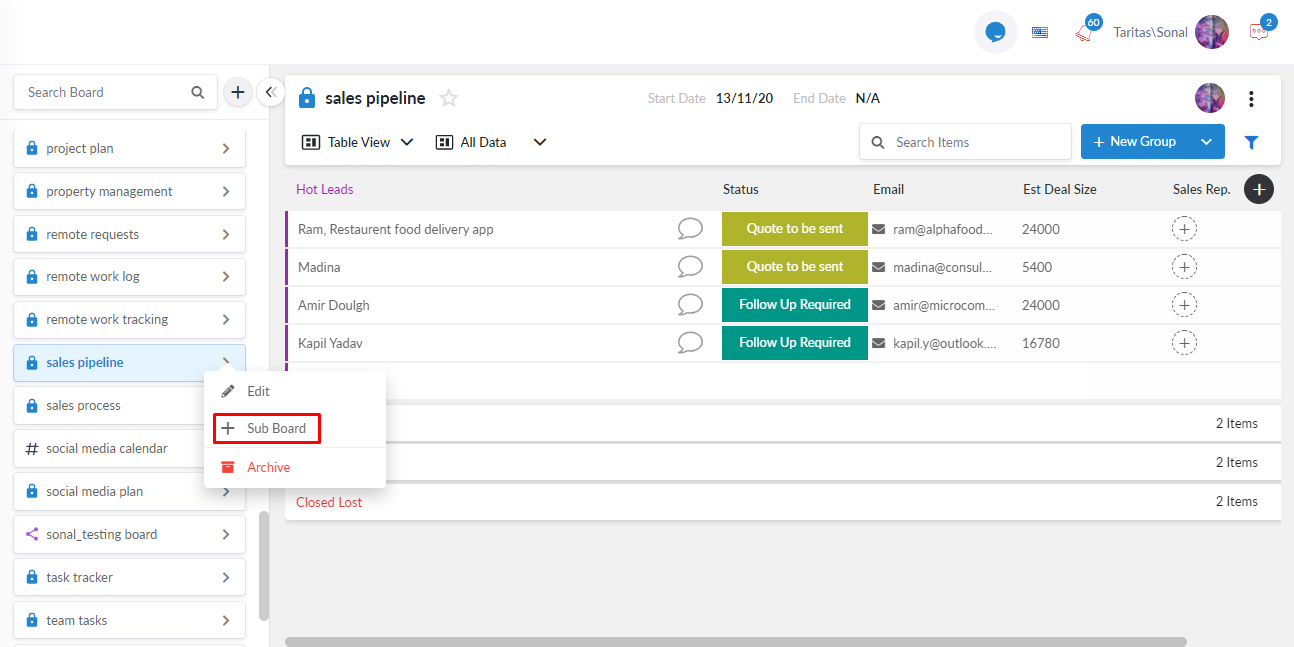
Note: By default, sub-boards have the same access type as their parents, and you can not modify this.
We hope you found this article helpful. Please rate the quality of this article by choosing one of the options below.